Database Introspection
Database Introspection allows you to conveniently import all or some of your schemas from an existing database without the need of manually creating each one. Schemas can be edited and verified through the schema editor.
Let's say that you already have a database and you need use it with Conduit without however deleting all of its existing data but using them as a native Conduit DB. In that case, all you need to do is provide your existing database's connection URI in the environment variables, introspect it and then verify/edit its schemas.
Limitations
Keep in mind that introspecting your database comes with a few limitations. If you are using an SQL database any primary keys are not based on indexes, but rather specified on the fields. Also, multiple Postgres search path "Schemas" are not supported.
Using the Admin Panel
Let's walk through some examples on how to utilize the Introspection feature in Conduit's admin panel. We start by launching the admin panel, navigating to the Database page and clicking on the Introspection Tab.
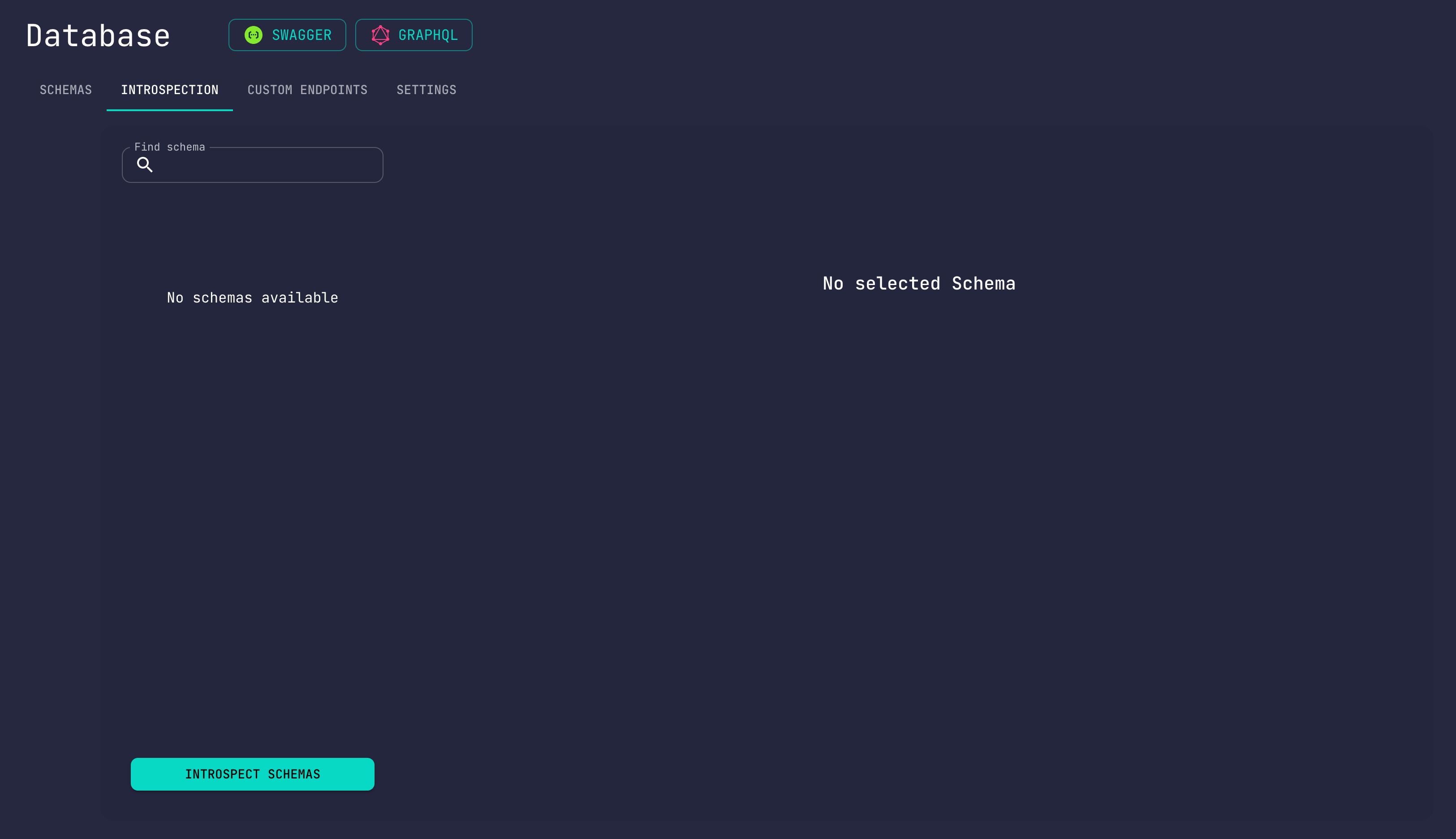
You can start the introspection process by clicking on the Introspect Schemas button. After a while
you will see all of the schemas of your database that are now in pending state.
Tip: If you later add more schemas to your database externally, you can always trigger the introspection with the
Introspect Schemasbutton.
Bear in mind that in Mongo databases, large collections will slow down the introspection process. Therefore it may take a while before your pending schemas are available.
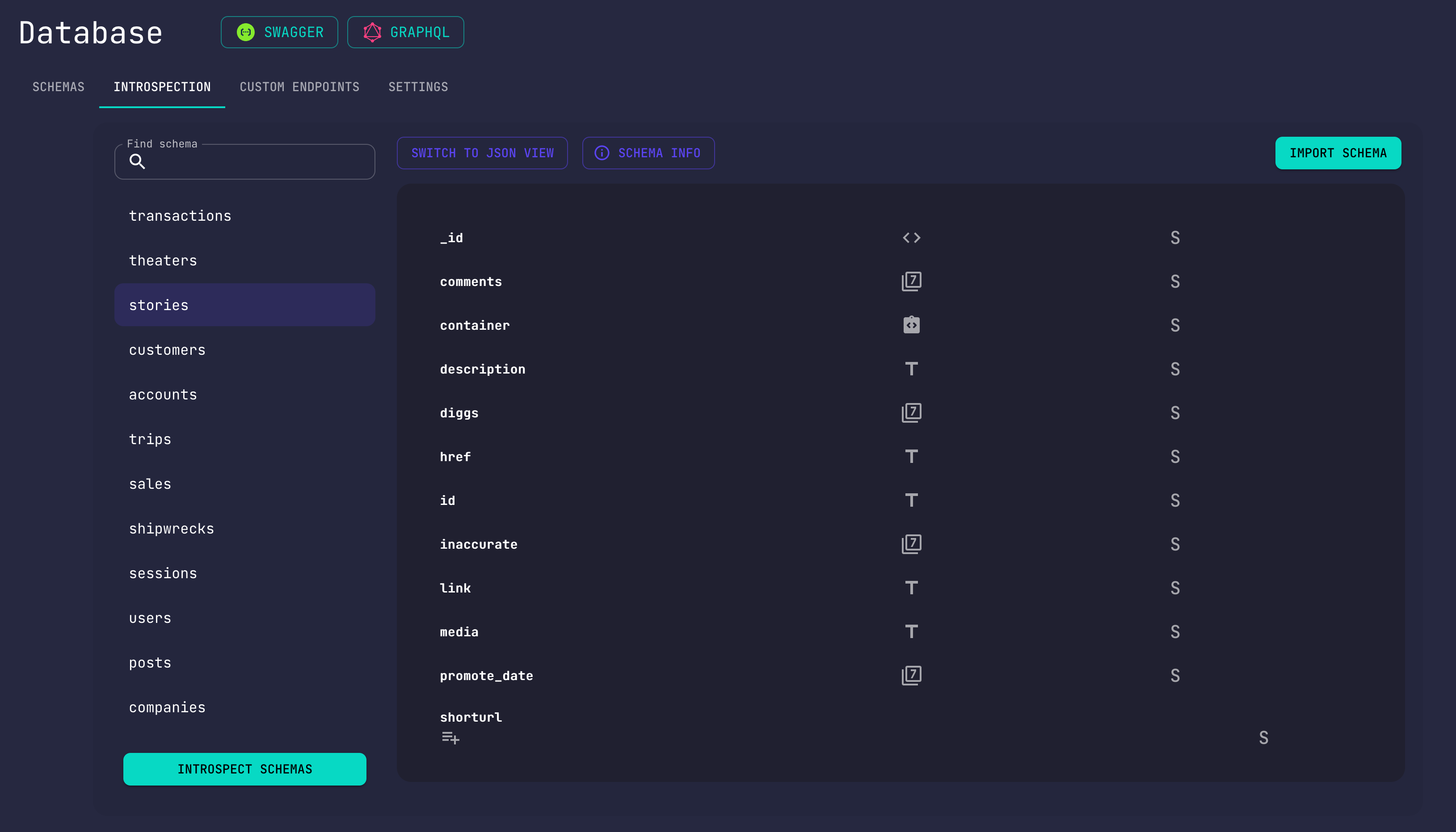
Editing Schemas
For a detailed guide on how the Schema Editor works, checkout our Get Started Guide.
Adding New Fields
By clicking the Import Schema button you can edit and validate your schema's contents using the
Conduit's schema editor. On the top bar you can set the allowed CRUD operations for your schema and its permissions.
If you want to add a field that is missing you can drag and drop one of the available schema field types from the right
bar to the schema fields.
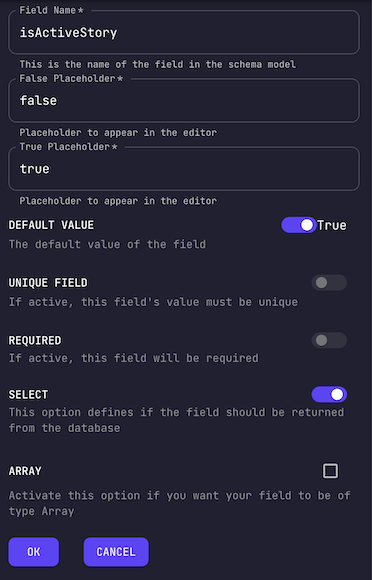
Editing Existing Field Options
If for some reason you find that the schema options of a specific field do not match the corresponding options of your database's schema you can always adjust them by selecting the gear icon on the right side of the field. There you can add/remove any further options.
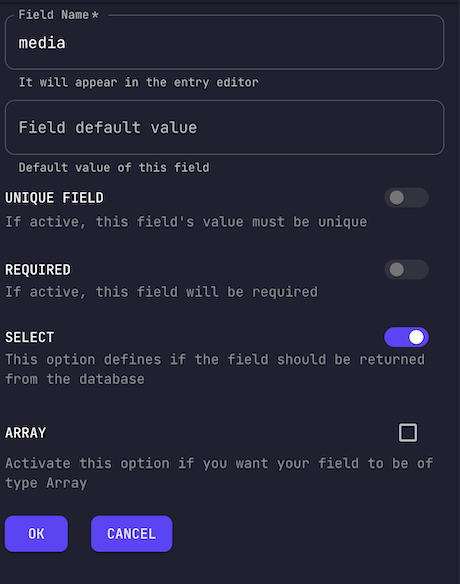
Finalizing Schemas
When you have finalized your schema you can click on the Finalize button to set it as declared.
🎉 Congratulations, your schema is now ready for actual use with Conduit!