Captcha
Before proceeding, make sure you fully understand how Conduit handles client validation.
In order to improve security and prevent automated bot attacks, endpoints related to user authentication should be protected by captcha.
Specifically, Conduit provides support for reCAPTCHA v2 and hCaptcha.
In this demonstration, we'll configure and utilize captcha functionality using hCaptcha.
Configuration
Start by enabling captcha support in the Authentication module's configuration, selecting your captcha provider as well as the platforms and client routes for which captcha should be utilized.
Here's an example configuration that enables captcha support for login routes, using the hCaptcha provider on both web and Android platforms.
- Navigate to the config tab in the admin panel.
- Go to Captcha configuration and configure the captcha mechanism.
- Fill the secret key section with the testing hCaptcha secret key.
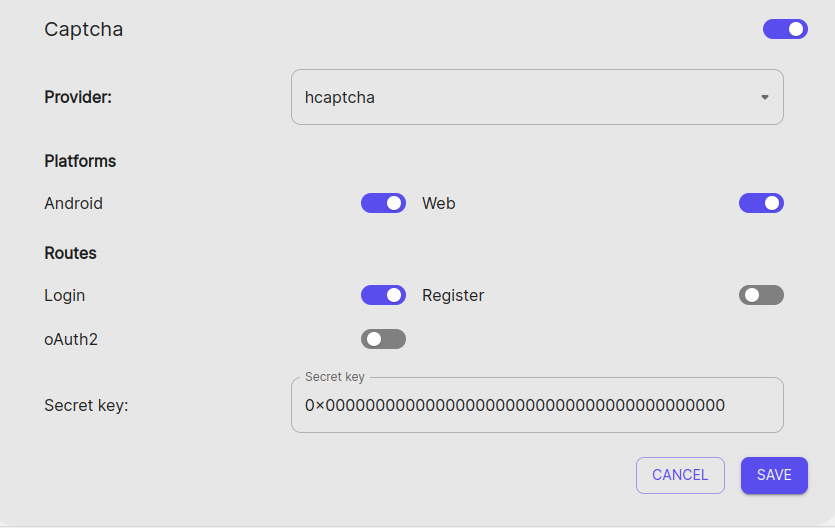
Testing
The simplest approach to test the captcha middleware is by using the already generated hCaptcha test keys. Let's make a login request using the local authentication strategy.
curl --location --request POST 'http://localhost:3000/authentication/local' \
--header 'Content-Type: application/json' \
--data-raw '{
"email": "example@mail.com",
"password": "I_h4t3_p4ss_r3qu1r3m3nts",
"captchaToken": "10000000-aaaa-bbbb-cccc-000000000001",
}'
{
"userId": "6242f1bb10a09901827738fe",
"accessToken": "eyJhbGciOiJIUzI1NiIsInR5cCI6IkpXVCJ9.eyJpZCI6IjYyNDJmMWJiMTBhMDk5MDE4Mjc3MzhmZSIsImlhdCI6MTY0ODU1NDUyNywiZXhwIjoxNzM0OTU0NTI3fQ.Fjqa7ORBBF2giwG7OgiWr2HMgHDL7R6ddFq2E730Djc",
"refreshToken": "BsKhe3ARhL/FfDfK1REphKkkqQaxRCj/LvvRHOg5wCXCBaUSOwafRHyFYIttaORY/NmHS7NAuT6+knBQegVOwQ=="
}
As you can see, the token was verified by the captcha middleware and you received some authentication tokens. If the verification of the token fails, you will receive an error message.