Getting Started
Execution
- CLI
- Docker
# Select Email while configuring your modules
npx @conduitplatform/cli deploy --config
Prerequisites
# Set up the Container Network
docker network create conduit
# Start Redis
docker run -d --name conduit-redis \
--network-alias redis \
--network "conduit" \
-h conduit-redis \
-p 6379:6379 \
docker.io/library/redis:latest
# Start Conduit
docker run -d --name conduit-core \
--network-alias conduit \
--network "conduit" \
-h conduit-core \
-p 55152:55152 -p 3030:3030 -p 3031:3031 \
-e REDIS_HOST="conduit-redis" -e REDIS_PORT="6379" \
ghcr.io/conduitplatform/conduit:latest
# Start MongoDB
docker run -d --name conduit-mongo \
--network-alias mongo \
--network "conduit" \
-h conduit-mongo \
-p 27017:27017 \
docker.io/library/mongo:latest
# Start Database
docker run -d --name conduit-database \
--network-alias database \
--network "conduit" \
-h conduit-database \
-e REGISTER_NAME="true" -e CONDUIT_SERVER="conduit-core:55152" \
-e DB_TYPE="mongodb" \
-e DB_CONN_URI="mongodb://conduit-mongo:27017" \
ghcr.io/conduitplatform/database:latest
# Start Router
docker run -d --name conduit-router \
--network-alias router \
--network "conduit" \
-h conduit-router \
-p 3000:3000 -p 3001:3001 \
-e REGISTER_NAME="true" -e CONDUIT_SERVER="conduit-core:55152" \
ghcr.io/conduitplatform/router:latest
docker run -d --name conduit-email \
--network-alias email \
--network "conduit" \
-h conduit-email \
-e REGISTER_NAME="true" -e CONDUIT_SERVER="conduit-core:55152" \
ghcr.io/conduitplatform/email:latest
At this point, you should have a functional Email instance.
You may now manage your templates and send emails through the Admin Panel.
Sending Emails
Sending emails requires that you configure the Email module with any of the supported email providers.
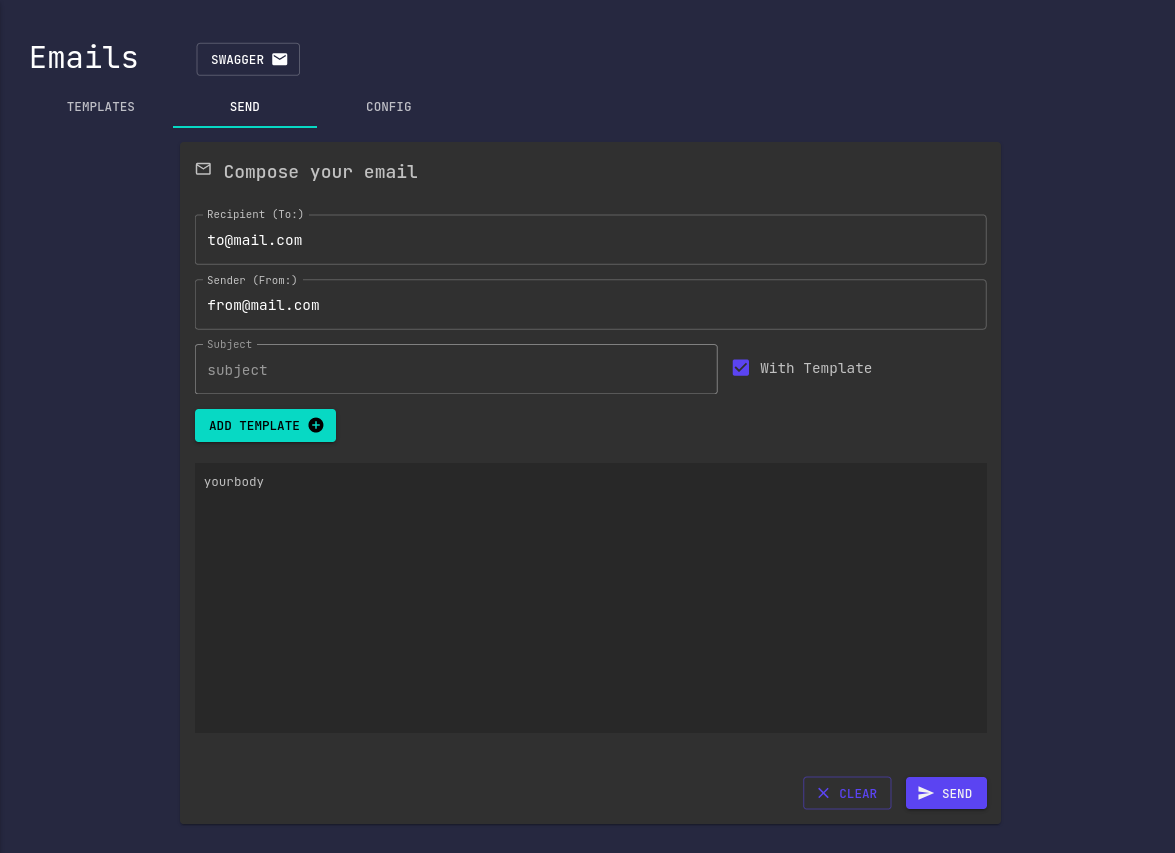
Templates
You may create custom email templates from the Templates tab.
Simply select your desired template while sending an email to apply it.
Using Variables
The Email module supports template variable interpolation (eg: {{variable}})
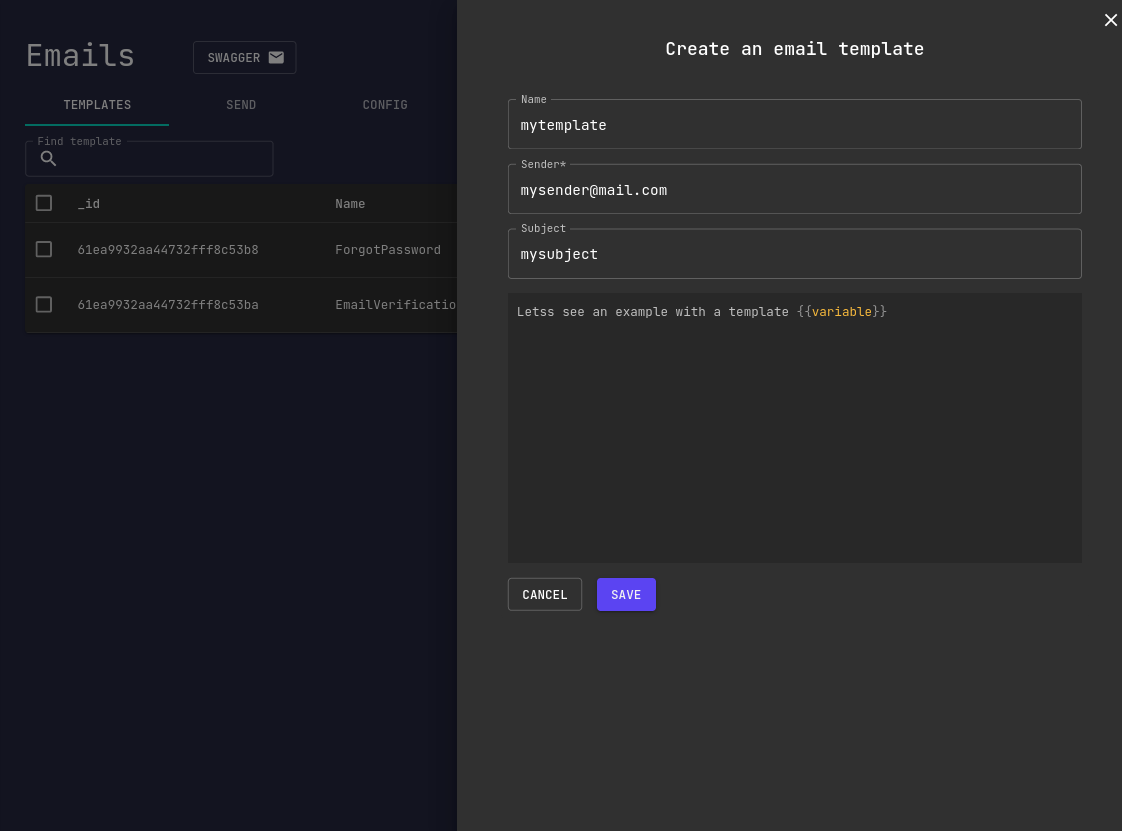
All you have to do is to select your template while sending an email.
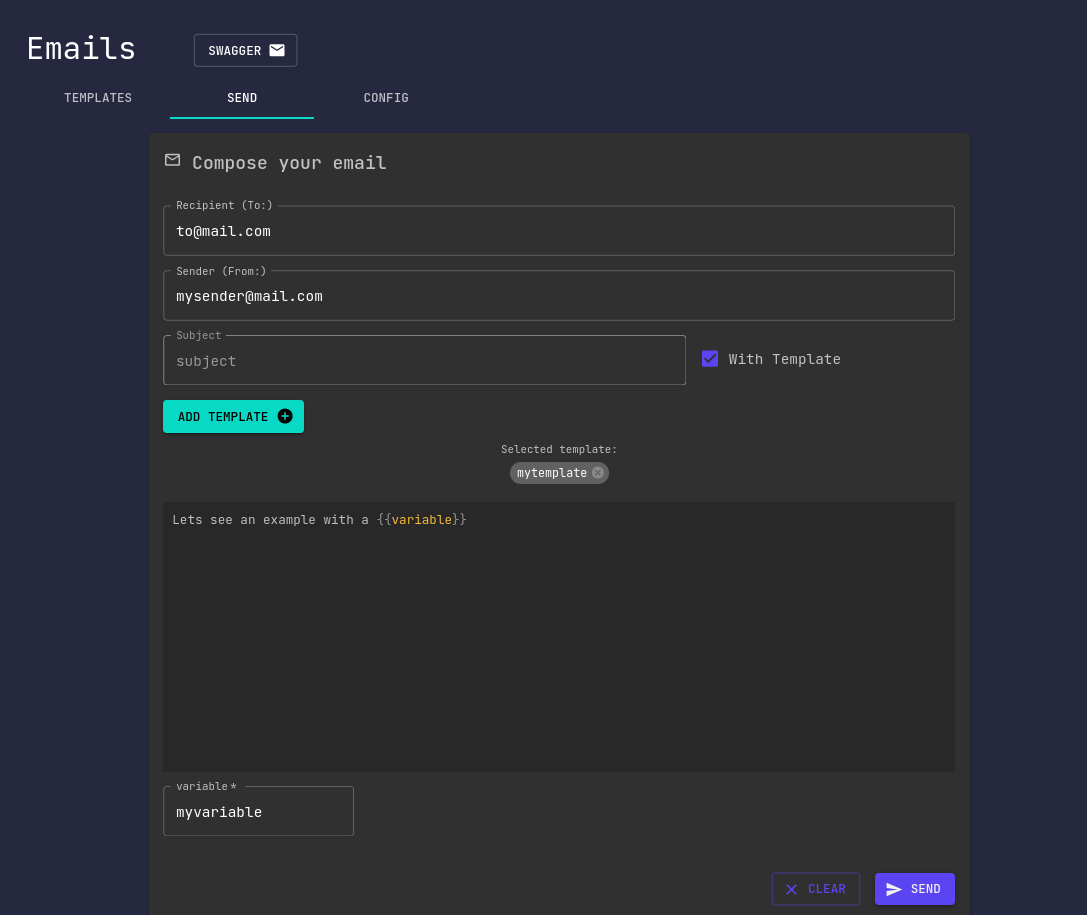
Find out more about variables and Handlebars expressions here.
Import a template
The Email module supports importing template directly from email providers.
Upon selecting your desired template, you'll be shown a preview of the template.
Once you confirm the import action, your template will be readily available for use by the Email module.
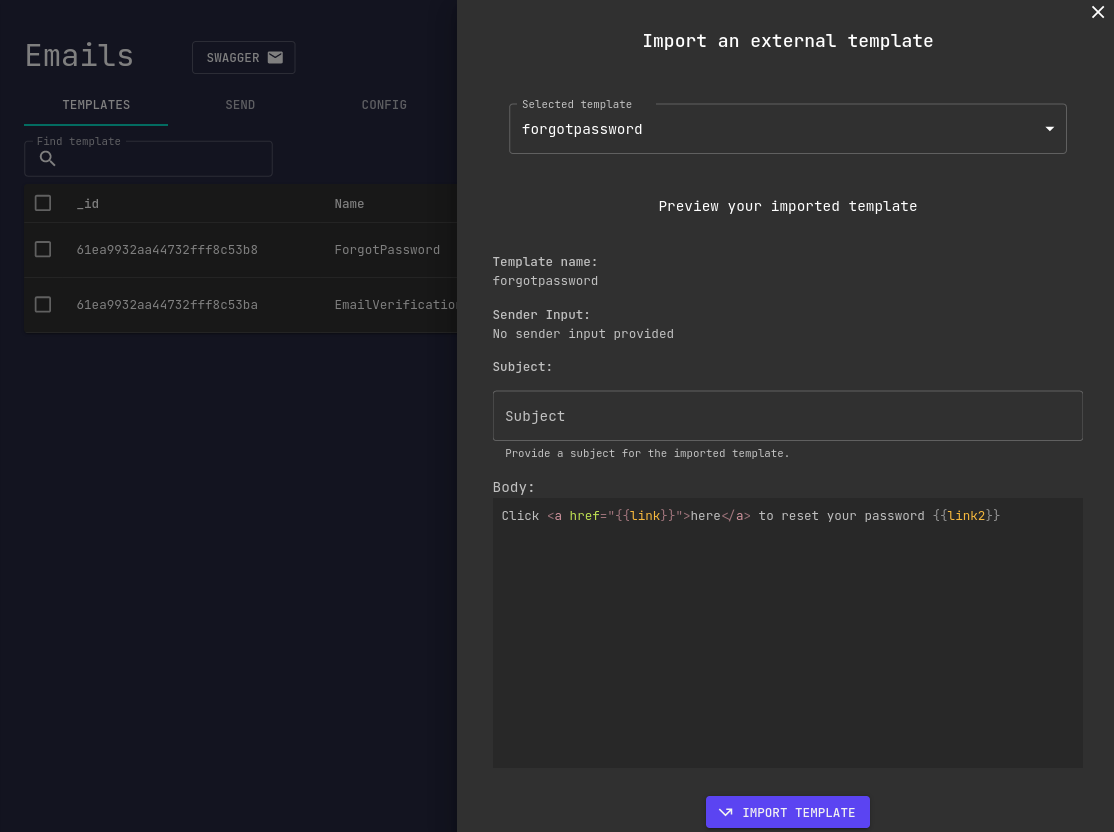
Synchronize external templates
This option synchronizes any locally stored external templates with their latest versions available in the remote provider.